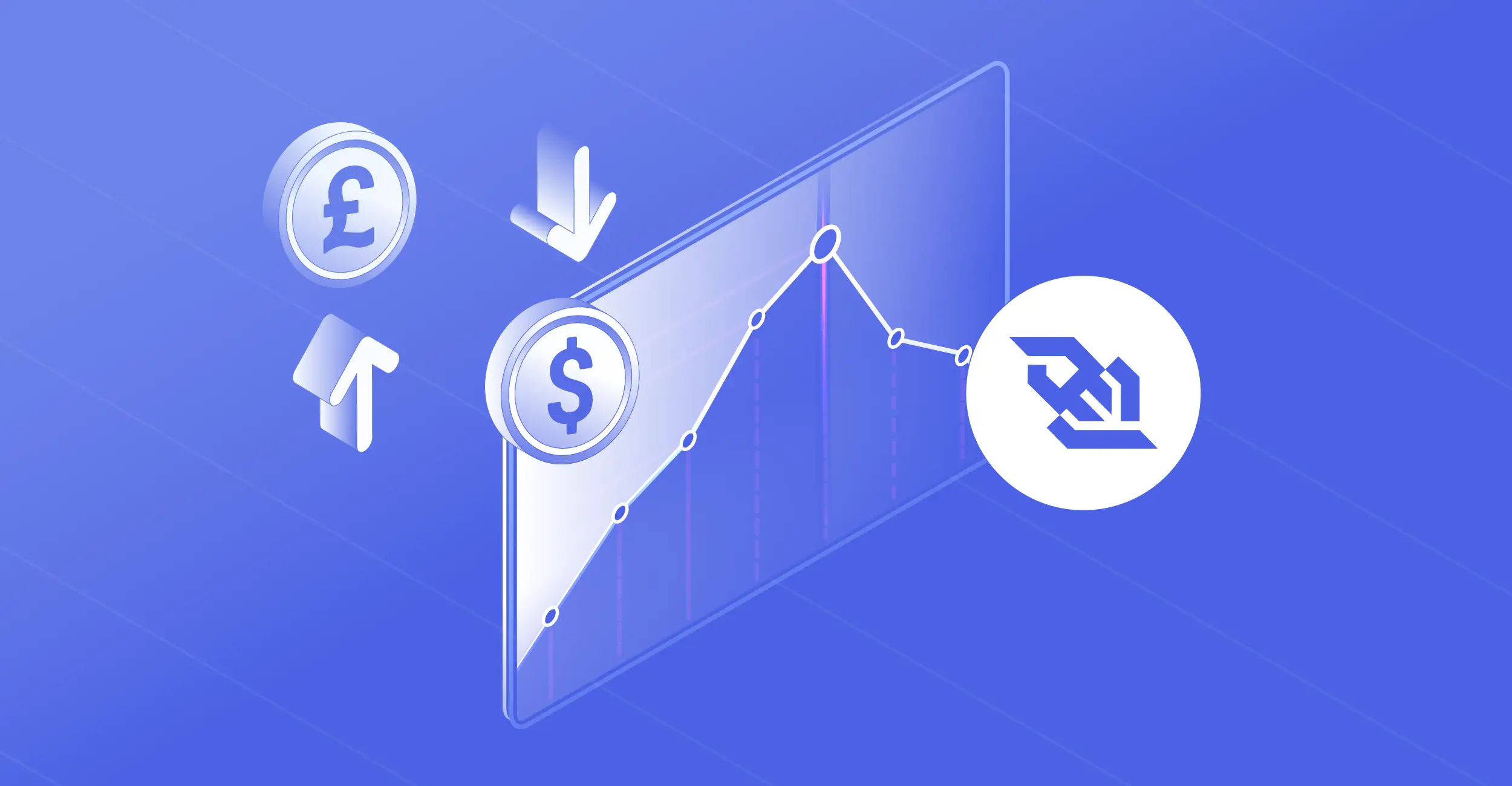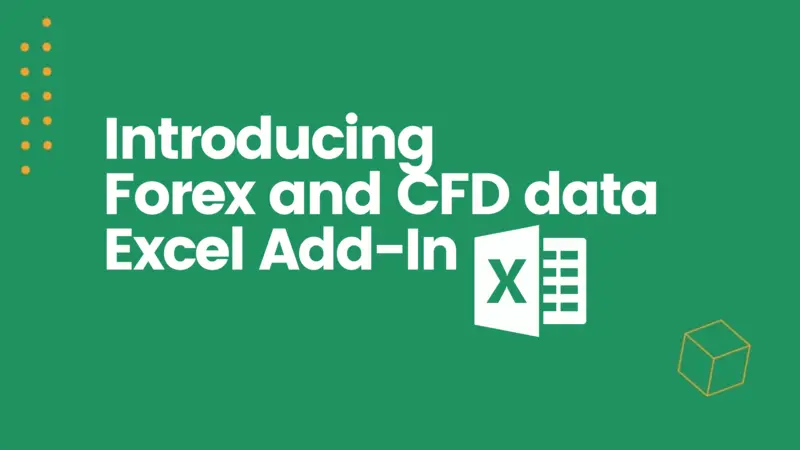
How to Import Live Forex Data in Excel Using Our Add-In
22 September 2021
If you are looking to pull live Forex rates into MS Excel, use our free Add-in and start in minutes.
If you are not a fan of add-ins, you can also download historical Forex data in a CSV file via our self-serve widget.
Alternatively, you can also read the following tutorials on how to import Exchange rates in Excel using Power query:
Import Currency Rates Into Excel With Power Query - Part 1
Import Currency Rates Into Excel With Power Query - Part 2
If you are still with us let's see how to import Forex in Excel by following these few simple steps:
The video tutorial also shows how to get historical currency exchange rates and calculate the range for the day for each currency pair.
Step 1 – Open Excel
Step 2 – Download the XLAM file using this link https://tradermade.com/static/fx_rates.xlam
Step 3 – Now in Excel, open “Options”
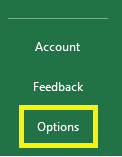
Step 4 – Then click on “Add-ins”
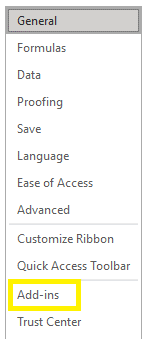
Step 5 – Now, to Manage the Excel Add-ins, click “Go”

Step 6 – Ok great, now find the fx_rates.xlam file that you downloaded earlier, select this and press “OK” then “OK” again when the next prompt appears to confirm your selection;
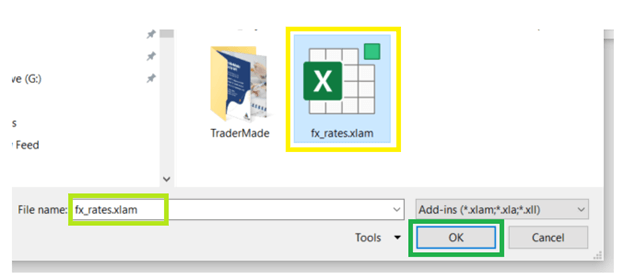
Step 7 – We are now ready to start calling the API live currency data endpoint, just a couple more steps that we need to follow.
Now, open a new worksheet in Excel. From here add some currency codes (i.e. EURUSD, GBPUSD, USDJPY and UK100) in column A and write Bid and Ask in cells B:1 and C:1 respectively;
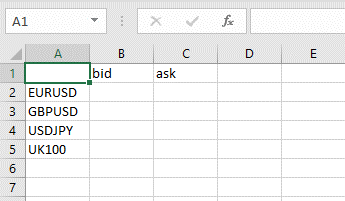
Step 8 – Login to your TraderMade account and then copy your REST API Key (as below);
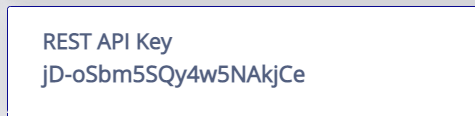
Step 9 – Now paste this REST API Key into your Excel spreadsheet, here into cell E2;
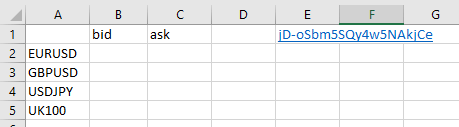
Step 10 – Next, in cell B2, type =TraderMadeLive and press the Tab button
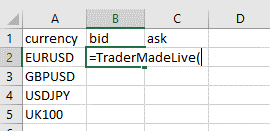
Then select the instruments by clicking on cells A2:A5
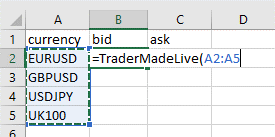
Now we have to select the API Key cell, so the request should look like =TraderMadeLive(A2:A5, E1)
The currency conversion for EUR to USD, GBP to USD, USD to JPY and current price for UK100 now appear
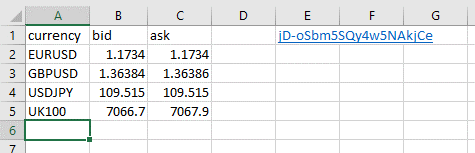
This is a very basic example of accessing forex trading bid ask quotes via Excel, our add-in is much more powerful and you can also get timeseries OHLC data, conversion data and historical tick data.
If you have any questions, email support@tradermade.com or visit https://tradermade.com and Live Chat with one of the team.